Certificate Signing Request (CSR) Generation Instructions for Microsoft Exchange 2010
Apr 20, 2023
To generate a CSR for Microsoft Exchange 2010, use the Exchange Certificate Wizard and perform the following steps:
-
Open
Internet Information Services (IIS) Manager on your server.
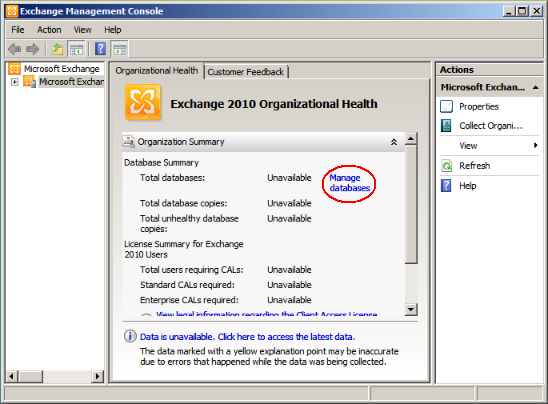
-
Select
Server Configuration
in the left menu, and then
New Exchange Certificate
from the actions menu on the right.
-
When prompted for a
friendly name
, enter a name by which you can easily remember and identify this certificate. This name is used for identification only and does not form part of the CSR.
-
Under
Domain Scope
, leave the option to
Enable wild card certificate
unchecked and click
Next
.
NOTE:
If you are requesting a
Wildcard Certificate
, select this option, click
Next
, and proceed to
Step 8
.
-
In the
Exchange Configuration menu
, select the services that will be secured, and enter the URLs used to connect to those services.
-
Click
Next
.
-
In the
Certificate Domains
section, Exchange 2010 will provide a list of domains to include in your certificate request.
NOTE:
Symantec enrollment pages will only recognize the URL that you
Set as common name
. It is recommended that you delete / remove the other URLs in this list. You will need to manually enter these URLs as Subject Alternative Names (SANs) when enrolling for the certificate
-
Click
Next
.
-
In the
Organization and Location
section, please provide the following information:

-
Organization:
If your company or department has an &, @, or any other symbol using the shift key in its name, you must spell out the symbol or omit it to enroll, for example: XY & Z Corporation would be XYZ Corporation or XY and Z Corporation.
-
Organizational unit:
This field is the name of the department or organization unit making the request.
-
Country/region:
Use the two-letter code without punctuation for country, for example: US or CA.
-
City/locality:
The Locality field is the city or town name, for example: Berkeley.
-
State/province:
Spell out the state completely; do not abbreviate the state or province name, for example: California.
-
Click
Next
.
-
Click
Browse
to save the CSR to your computer as a .req file, then click
Save.
-
Click
Next >
New > Finish
.
-
You will now be able to open the CSR with notepad. Copy everything from the first - of the BEGIN line right through to the last - of the END line into the online order form.