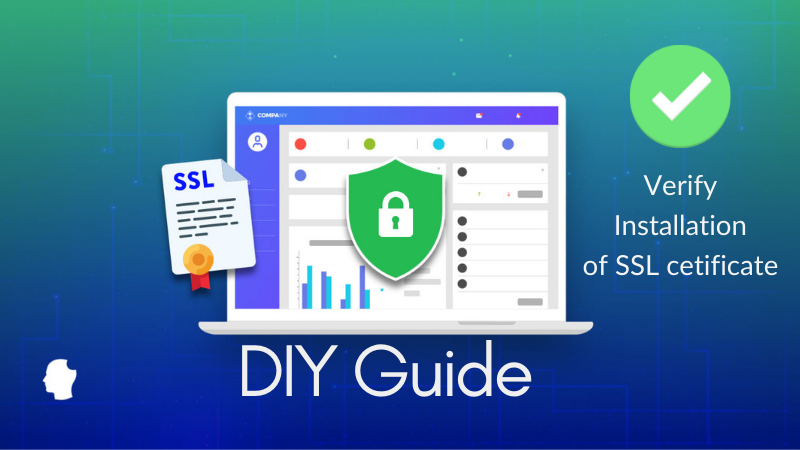
Now that you have bought an SSL certificate from your preferred SSL certificate provider and probably you have got it installed it on your servers. But the question on your mind could be how do you make sure whether it is installed perfectly? Read on, I have covered that information for you here.
This is a Do-it-yourself (DIY) guide for a non-technical or technical guy to make sure the SSL cert that has been installed is working fine without any glitches and as per browser standards.
We have faced many instances where customers try to install SSL certificate on their own. But as server configurations are involved, they may find it difficult to install it correctly. This has been the driving factor to write this article.
In case you are trying to install SSL certificate then here is a list of SSL Tools that would be handy for your assistance.
Without going into more details, let’s head straight to the subject.
Certificate chain confirmation can vary from type of server that you use. By default, this guide is drafted for the widely used servers i.e. Microsoft IIS Server. (If you have any other server then you may consider contacting our tech support team via chat support or via contact us page)
Go to your certificate installed and click on “Certificate Path”
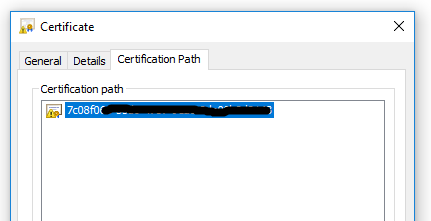
If you see only one certificate as the above image, then your certificate is not installed correctly. Ideally, if your certificate is installed properly then it would show complete certificate chain as per image below.
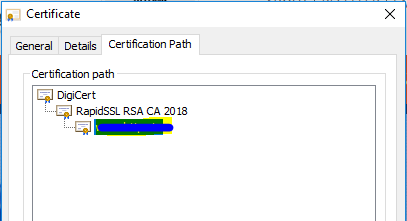
Alternatively, there are many online tools that can assist you with this. Here is a free tool SSL Checker that can identify the certificate chain or you may use this tool from SSL Labs.
If this is the first time you are moving from HTTP to HTTPS then read 7 SEO friendly ways to Seamlessly Migrate to HTTPS
It is a method of assigning SSL certificate to the URL. Installing SSL certificate on your server is just a halfway done, you will need to bind this SSL certificate to the correct URL.
To confirm this, you will have to right-click on your URL (or website name) under “Sites” then click on “Edit Bindings”. Your screen should show an image below, then click on “https” and then click “Edit”
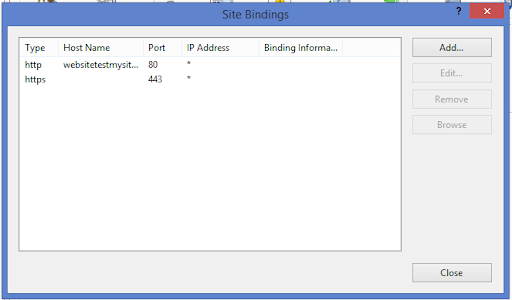
By-default “https” runs on port 443, if you want to change the port then mention that port. Also make sure that the port that you have mentioned is open, Then select the right SSL certificate from the drop-down.
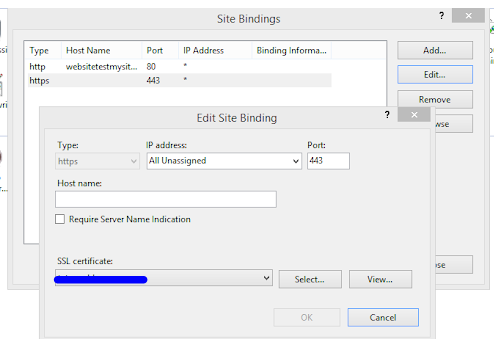
The port that you have mentioned in the Certificate Binding step should be open. In case If it is not open then browsers may throw various errors like TCP/IP error, Page cannot be displayed etc. There are many ways to check whether the port is open or not. A techy person can do this through Command Prompt, but my favorite is this.
You will have to make sure that on the public DNS server the URL for which you have procured the SSL certificate is mapped correctly to the public IP.
This guide can run longer depending on your server type, but I have tried to give you the most prominent steps to verify installation of SSL certificate.
If you like this article then do share for the benefit of other fellow readers. Do comment below the steps that you have taken to verify installation of SSL certificate.
Manual TLS Management Is Dying – And 47-Day Cert Validity Will Be the Final Nail in the Coffin