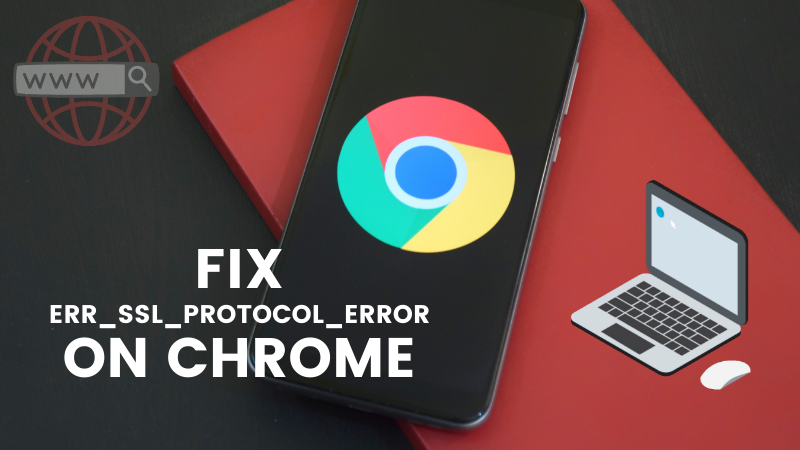
You have experienced this error many times on the Chrome browser while visiting a website. Generally, this error goes away when you refresh a webpage. But there are instances when you need an in-depth fix rather than just a simple page refresh. In this guide, we will show how to fix ERR_SSL_PROTOCOL_ERROR in the Google Chrome browser. Read on…
Please note: Before we move ahead, if you are experiencing this error for your own website then there is a different fix that is required to perform on a web server.
Generally, the error occurs when you are visiting a website and the site can’t provide a secure connection ERR_SSL_PROTOCOL_ERROR. The error looks like:
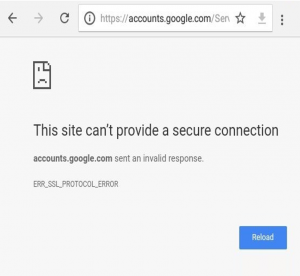
Guide to fix the ERR_SSL_PROTOCOL_ERROR on Chrome
There are multiple ways to fix this error on the browser and below are the steps for the same.
The steps mentioned above need a detailed explanation to solve the ERR_SSL_PROTOCOL_ERROR on the Chrome browser. The following are the detailed steps…
As we know that the date and time on your computer sync with the date and time of your server. It has been observed by our tech team that multiple times whenever there is the mismatch of date and time it throws this error on the Chrome browser.
So, one should make sure that your computer date and time are correctly set to fix the ERR_SSL_PROTOCOL_ERROR
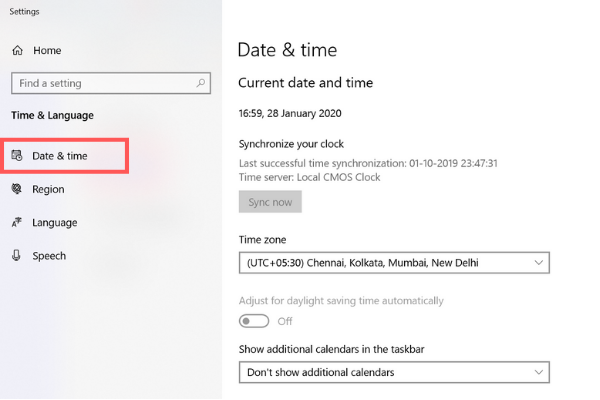
The browser always stores a copy of the website that you visit. This is the mechanism of cache memory. Any change on the website server may not reflect on the client-side when you visit the website. Go to the setting of your browser to clear the cache and cookies. It is observed that after clearing cache and cookies the error of ERR_SSL_PROTOCOL_ERROR gets resolved.
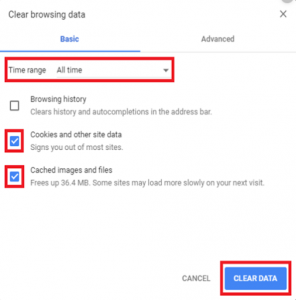
The QUIC stands for Quick UDP Internet Connection protocol. This is designed to reduce latency for every request that a client makes. By default, QUIC used to be turned on and it has been observed that disabling QUIC solved this error.
Follow these steps to disable the QUIC protocol
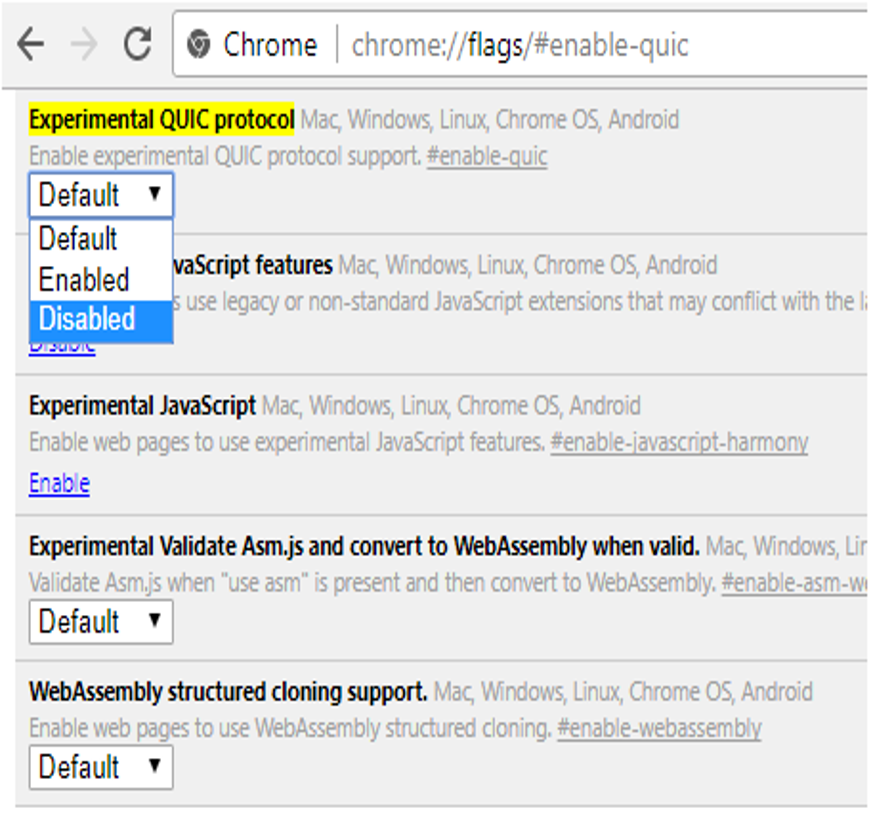
There are instances when clearing the SSL state will help to resolve this error of ERR_SSL_PROTOCOL_ERROR.
Below are the steps to clear the SSL state:
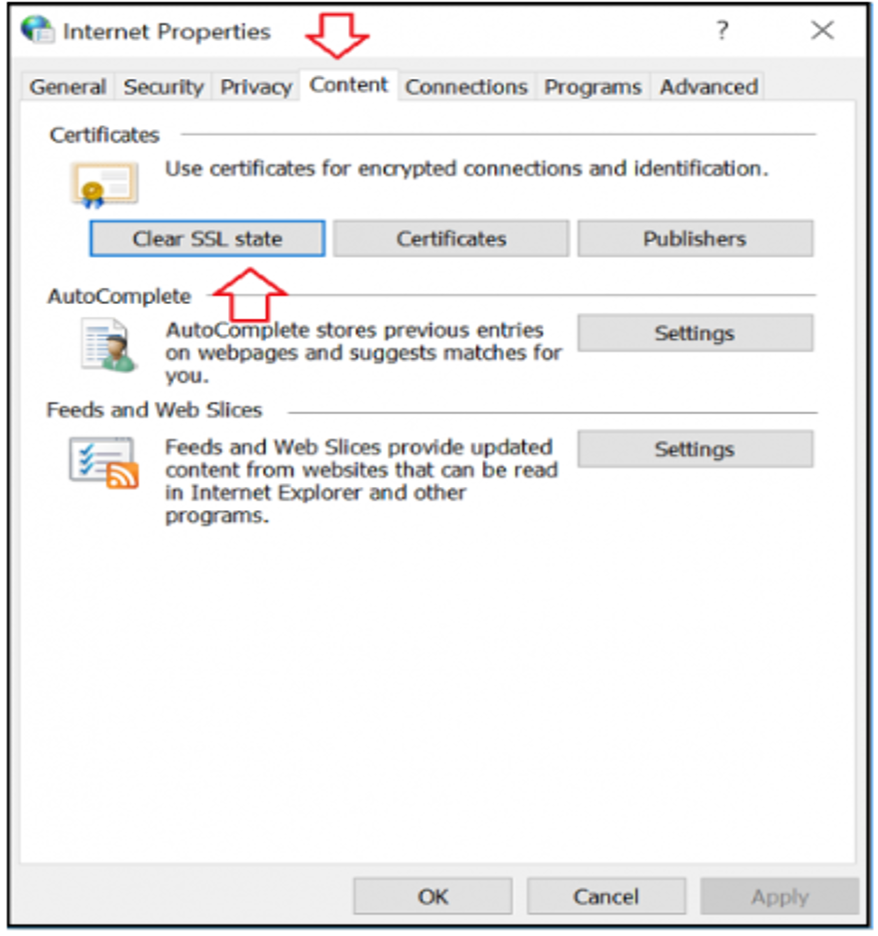
Sometimes the antivirus can also prove to be a cause of the ERR_SSL_PROTOCOL_ERROR.
The purpose of the antivirus is to scan the website for malicious content. Sometimes there are policies set to block the lower version of the SSL/TLS protocol due to which the error is displayed. In order to cross-check this just disable the antivirus and surf your website.
If you are the owner of a website, then also we have a special guide that can help you fix this error. You need to fix server-side settings in this case.
Below are the steps to fix ERR_SSL_PROTOCOL_ERROR on server.
Generally, the above-mentioned steps are same for all types of webserver you use. Try these steps and if this helps then do comment below. Also contact us in case if you need further assistance.
Manual TLS Management Is Dying – And 47-Day Cert Validity Will Be the Final Nail in the Coffin